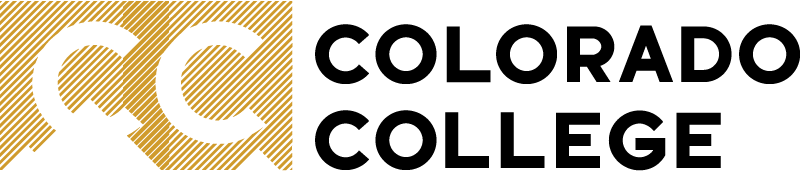Software
Mathematica 13 (Windows, Mac, Linux)
Mathematica is available in the Barnes, Palmer 2, Physics Computation, Math and Library North Basement labs, as well as via the virtual VLAB server on the VMware Horizon Client, and by home-use download.
Free Home-use Download: All CC students can download a free full copy of Mathematica for use on their laptop or desktop computer (Mac and PC). It is an easy two step process to request a home-use license:
STEP 1: Sign up for a Wolfram ID (if you have not done so already) using your CC email address. You will be sent an email with a link to validate that address. Once you have validated your email, go to step 2.
STEP 2: Fill out the Wolfram Student Activation Key Request Form. You will once again receive an email from Wolfram, this time with a link and activation code to download your software.
Minitab 20 & Minitab Express (Mac and Windows)
Minitab is available in the Barnes, Palmer 2, and Library North Basement labs and via the virtual VLAB server on the VMware Horizon Client. A 30-day free trial of both the full and Express version and is also available for download, as well as a six month rental starting at $29.99 from OnTheHub.
VMWARE HORIZON CLIENT
VIRTUAL LABS: VLAB Terminal Server (Windows, Mac, Linux, and smartphones)
To use Math/Stat software remotely, connect to the VLAB1 servers using theVMWARE HORIZON CLIENT or REMOTE DESKTOP.
VMWARE Horizon is the preferred method and can be used on Mac, Windows, Linux, as well as Android and iPhone.
STEP 1:
Download VMWare Horizon
VMWare Horizon - Windows, Mac, or smartphone
- Download and install VMware Horizon client. From smartphone, look in app store or google play store.
- Connect to view.coloradocollege.edu for the server.
- Log in with CC username and password.
STEP 2:
Connect to virtual machine VLAB1
- Double-click on the virtual machine of your choice. VLAB1 has all the mathematics and computer science software packages used in classes.
PYTHON 3, ANACONDA,
Anaconda/Python 3 - https://www.anaconda.com/download/
JAVA
You will need to download the following software to create and run java programs:
* A Java editor - Eclipse, Inellij, VSCode, etc.
* The latest JDK (Java Developers Kit) from Oracle ---NOT the JRE---
1) Download the latest JDK for Windows, macOS & Linux:
https://www.oracle.com/technetwork/java/javase/downloads/index.html
2) Open your downloaded file, and run the installer. You can check that it installed by opening a Command Prompt or Terminal window and typing java --version.
6) Finally, add the java bin to your Path variable.
WINDOWS:
a) Find where Java JDK installed in your File Explorer (the default is typically C:\Program Files\Java\jdk17.0.8\bin, but adjust ) and copy YOUR JDK path including the \bin part. Do not copy this example text, your version of JDK may vary.
b) From the Start menu, type ENV in the search bar and choose "Edit system environmental variables".
c) Click the "Environmental Variables" button at the bottom right.
d) Under the "System Variables" section (the lower half), find the row with "Path" in the first column, and click edit.
e) The "Edit environment variable" UI will appear. Here, you can click "New" and paste or type the new path you copied from above. eg. C:\Program Files\Java\jdk13.1._01\bin
f) Click OK, and your changes are saved. Restart any command prompts or java programs for it to take effect.
MAC:
a) Open a terminal window and type /usr/libexec/java_home to see the path to your java installation, and copy the text. (It will probably look something like /Library/Java/JavaVirtualMachines/jdk-17.jdk/Contents/Home, depending on your java version)
b) To edit your bash profile and set Java_home, in the Terminal window type nano ~/.bash_profile
this will open a file called .bash_profile
c) Insert these two lines of text a to set JAVA_HOME and PATH
export JAVA_HOME='replace/this/with/the/path/you/copied/from/the/stepA/above'
export PATH=$JAVA_HOME/bin:$PATH
Then type CTRL-X, then Y and ENTER to save and exit.
d) Close and restart any terminals for it to take effect.
e) Type $JAVA_HOME in a terminal and you should see the /LIbrary/Java.... path from above.
MATLAB (Windows & Mac)
MATLAB is available in the Barnes, Palmer 2, Math Department, and Library North Basement labs, as well as via the Virtual Lab on the VLAB1 terminal server. (See instructions above).
CC does not have student licenses available for personal laptops, but you can purchase a student version ($49-99).
SPSS (Windows & Mac)
SPSS is available in the Barnes, Palmer 2, Psychology Department, Math and Library North Basement labs, as well as via the Virtual Lab on the VLAB1 terminal server. (See instructions above).
Download free trial of SPSS: https://www.ibm.com/analytics/us/en/technology/spss/spss-trials.html
LaTEX
You will need to download two programs: the TeX engine, and a TeX editor.
TeX Engines for Windows or Linux PC (no longer updated, archive links below):
MikTEX Tex Engine, free to download
proTeXt - based on MikTEX, free
TeX Engine for Mac (still active):
MacTeX - free
Editors:
- TeXMaker Free cross-platform TeX editor
- WINEDT a nice graphical TeX frontend editor (30-day trial, fully functional, but will bug you to register after 30 days. Student licenses are $30.)
- WinShell free TeX frontend editor (with no trial warnings).
LINUX
A Free, open-source operating system, comes in many flavors. Here are just a few:
www.ubuntu.com
www.centos.org
www.fedoraproject.com